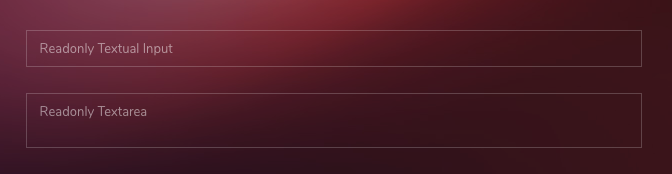Form Elements
Form controls
Textual form controls like <input>s, <select>s, and <textarea>s are styled with the .form-control class. Included are styles for general appearance, focus state, sizing, and more.
Text Inputs with different sizes by height.
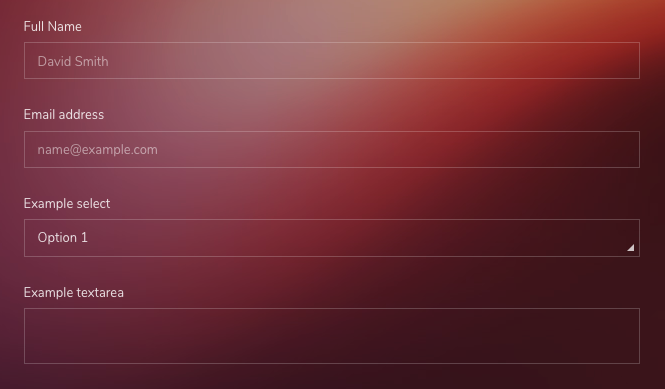
<!-- Text -->
<div class="form-group">
<label>Full Name</label>
<input type="email" class="form-control" placeholder="David Smith">
</div>
<!-- Email -->
<div class="form-group">
<label>Email address</label>
<input type="email" class="form-control" placeholder="name@example.com">
</div>
<!-- Select -->
<div class="form-group">
<label>Example select</label>
<select class="form-control">
<option>Option 1</option>
<option>Option 2</option>
<option>Option 3</option>
<option>Option 4</option>
<option>Option 5</option>
</select>
</div>
<!-- Textarea -->
<div class="form-group">
<label>Example textarea</label>
<textarea class="form-control"></textarea>
</div>Readonly
Add the readonly boolean attribute on an input to prevent modification of the input’s value. Read-only inputs appear lighter (just like disabled inputs), but retain the standard cursor.
Custom Checkboxes and Radios
These are custom styled checkbox and radios in order to prevent browser's default design.
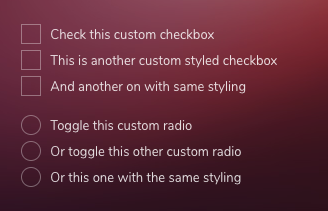
<!-- Checkbox -->
<div class="custom-control custom-checkbox">
input type="checkbox" class="custom-control-input" id="customCheck1">
<label class="custom-control-label" for="customCheck1">Check this custom checkbox</label>
</div>
<!-- Radio -->
<div class="custom-control custom-radio">
<input type="radio" id="customRadio1" name="customRadio" class="custom-control-input">
<label class="custom-control-label" for="customRadio1">Toggle this custom radio</label>
</div>
<div class="custom-control custom-radio">
<input type="radio" id="customRadio2" name="customRadio" class="custom-control-input">
<label class="custom-control-label" for="customRadio2">Or toggle this other custom radio</label>
</div>Inline
Add class .custom-control-inline to make the inputs inline

<!-- Checkbox -->
<div class="custom-control custom-checkbox custom-control-inline">
<input type="checkbox" class="custom-control-input" id="customCheckInline1">
<label class="custom-control-label" for="customCheckInline1">Check this custom inline checkbox</label>
</div>
<div class="custom-control custom-checkbox custom-control-inline">
<input type="checkbox" class="custom-control-input" id="customCheckInline2">
<label class="custom-control-label" for="customCheckInline2">And this one too</label>
</div>
<!-- Radio -->
<div class="custom-control custom-radio custom-control-inline">
<input type="radio" id="customRadioInline1" name="customRadioInline1" class="custom-control-input">
<label class="custom-control-label" for="customRadioInline1">Toggle this custom inline radio</label>
</div>
<div class="custom-control custom-radio custom-control-inline">
<input type="radio" id="customRadioInline2" name="customRadioInline1" class="custom-control-input">
<label class="custom-control-label" for="customRadioInline2">Or toggle this other custom radio</label>
</div>Disabled
Custom checkboxes and radios can also be disabled. Add the disabled boolean attribute to the <input> and the custom indicator and label description will be automatically styled.
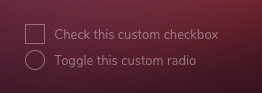
<div class="custom-control custom-checkbox">
<input type="checkbox" class="custom-control-input" id="customCheckDisabled1" disabled>
<label class="custom-control-label" for="customCheckDisabled1">Check this custom checkbox</label>
</div>
<div class="custom-control custom-radio">
<input type="radio" name="radioDisabled" id="customRadioDisabled2" class="custom-control-input" disabled>
<label class="custom-control-label" for="customRadioDisabled2">Toggle this custom radio</label>
</div>