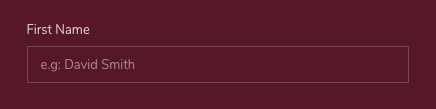Form Layouts
Since Bootstrap applies display: block and width: 100% to almost all our form controls, forms will by default stack vertically. Additional classes can be used to vary this layout on a per-form basis.
Form groups
The .form-group class is the easiest way to add some structure to forms. It provides a flexible class that encourages proper grouping of labels, controls, optional help text, and form validation messaging. By default it only applies margin-bottom, but it picks up additional styles in .form-inline as needed. Use it with <fieldset>s, <div>s, or nearly any other element.
Form grid
More complex forms can be built using our grid classes. Use these for form layouts that require multiple columns, varied widths, and additional alignment options.
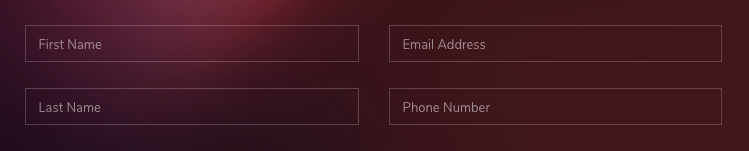
<form>
<div class="row">
<div class="col">
<div class="form-group">
<input type="text" class="form-control" placeholder="First Name">
</div>
<div class="form-group mb-0">
<input type="text" class="form-control" placeholder="Last Name">
</div>
</div>
<div class="col">
<div class="form-group">
<input type="text" class="form-control" placeholder="Email Address">
</div>
<div class="form-group mb-0">
<input type="text" class="form-control" placeholder="Phone Number">
</div>
</div>
</div>
</form>Form row
You may also swap .row for .form-row, a variation of our standard grid row that overrides the default column gutters for tighter and more compact layouts.

<form>
<div class="form-row">
<div class="col">
<div class="form-group">
<input type="text" class="form-control" placeholder="First name">
</div>
</div>
<div class="col">
<div class="form-group">
<input type="text" class="form-control" placeholder="Last name">
</div>
</div>
</div>
</form>More complex layouts can also be created with the grid system.
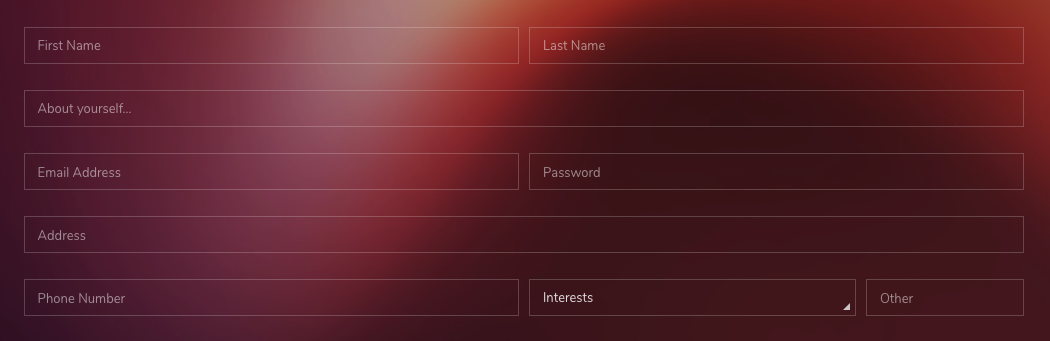
<form>
<div class="form-row">
<div class="col-md-6">
<div class="form-group">
<input type="email" class="form-control" placeholder="First Name">
</div>
</div>
<div class="col-md-6">
<div class="form-group">
<input type="password" class="form-control" placeholder="Last Name">
</div>
</div>
</div>
<div class="form-group">
<input type="text" class="form-control" placeholder="About yourself...">
</div>
<div class="form-row">
<div class="col-md-6">
<div class="form-group">
<input type="email" class="form-control" placeholder="Email Address">
</div>
</div>
<div class="col-md-6">
<div class="form-group">
<input type="password" class="form-control" placeholder="Password">
</div>
</div>
</div>
<div class="form-group">
<input type="text" class="form-control" placeholder="Address">
</div>
<div class="form-row">
<div class="col-md-6">
<div class="form-group">
<input type="text" class="form-control" placeholder="Phone Number">
</div>
</div>
<div class="col-md-4">
<div class="form-group">
<div class="select">
<select class="form-control">
<option selected>Interests</option>
<option>...</option>
</select>
</div>
</div>
</div>
<div class="col-md-2">
<div class="form-group">
<input type="text" class="form-control" placeholder="Other">
</div>
</div>
</div>
</form>Horizontal form
Create horizontal forms with the grid by utilizing the grid classes. Be sure to add .col-form-label to your <label>s as well so they’re vertically centered with their associated form controls.
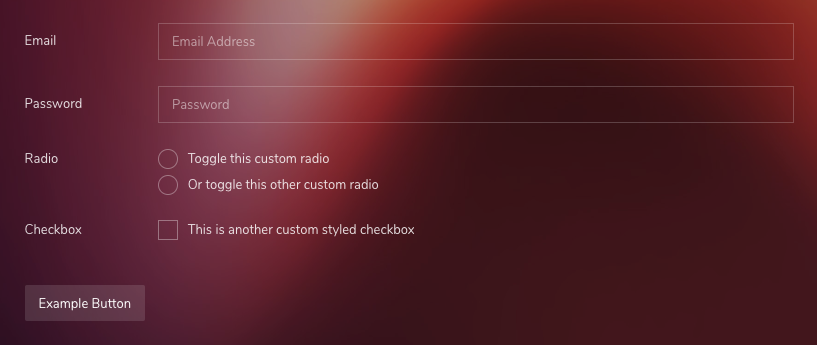
<form>
<div class="row">
<label class="col-sm-2 col-form-label">Email</label>
<div class="col-sm-10">
<div class="form-group">
<input type="email" class="form-control" placeholder="Email Address">
</div>
</div>
</div>
<div class="row">
<label class="col-sm-2 col-form-label">Password</label>
<div class="col-sm-10">
<div class="form-group">
<input type="password" class="form-control" placeholder="Password">
</div>
</div>
</div>
<div class="row">
<label class="col-sm-2">Radio</label>
<div class="col-sm-10">
<div class="form-group">
<div class="custom-control custom-radio mb-2">
<input type="radio" id="customRadio1" name="customRadio" class="custom-control-input">
<label class="custom-control-label" for="customRadio1">Toggle this custom radio</label>
</div>
<div class="custom-control custom-radio mb-2">
<input type="radio" id="customRadio2" name="customRadio" class="custom-control-input">
<label class="custom-control-label" for="customRadio2">Or toggle this other custom radio</label>
</div>
</div>
</div>
</div>
<div class="row">
<label class="col-sm-2">Checkbox</label>
<div class="col-sm-10">
<div class="custom-control custom-checkbox">
<input type="checkbox" class="custom-control-input" id="customCheck2">
<label class="custom-control-label" for="customCheck2">This is another custom styled checkbox</label>
</div>
</div>
</div>
<button type="submit" class="btn btn-theme mt-5">Example Button</button>
</form>Be sure to use .col-form-label-sm or .col-form-label-lg to your <label>s or <legend>s to correctly follow the size of .form-control-lg and .form-control-sm.
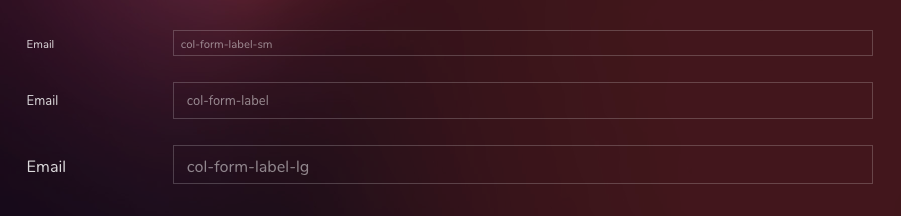
<form>
<div class="row">
<label class="col-sm-2 col-form-label col-form-label-sm">Email</label>
<div class="col-sm-10">
<div class="form-group">
<input type="email" class="form-control form-control-sm" placeholder="col-form-label-sm">
</div>
</div>
</div>
<div class="row">
<label class="col-sm-2 col-form-label">Email</label>
<div class="col-sm-10">
<div class="form-group">
<input type="email" class="form-control" placeholder="col-form-label">
</div>
</div>
</div>
<div class="row">
<label class="col-sm-2 col-form-label col-form-label-lg">Email</label>
<div class="col-sm-10">
<div class="form-group">
<input type="email" class="form-control form-control-lg" placeholder="col-form-label-lg">
</div>
</div>
</div>
</form>Inline Forms
Use the .form-inline class to display a series of labels, form controls, and buttons on a single horizontal row. Form controls within inline forms vary slightly from their default states.

<form class="form-inline">
<label class="sr-only" for="inlineFormInputName2">Name</label>
<input type="text" class="form-control mb-2 mr-sm-2" id="inlineFormInputName2" placeholder="Jane Doe">
<label class="sr-only" for="inlineFormInputGroupUsername2">Username</label>
<div class="input-group mb-2 mr-sm-2">
<div class="input-group-prepend">
<div class="input-group-text">@</div>
</div>
<input type="text" class="form-control" id="inlineFormInputGroupUsername2" placeholder="Username">
</div>
<div class="custom-control custom-checkbox mb-2 mr-sm-2">
<input type="checkbox" class="custom-control-input" id="customCheck3">
<label class="custom-control-label" for="customCheck3">Checbox</label>
</div>
<button type="submit" class="btn btn-theme mb-2">Submit</button>
</form>Help text
Block-level help text in forms can be created using .form-text. Inline help text can be flexibly implemented using any inline HTML element and utility classes like .text-muted.

<div class="form-group">
<label for="form-help-text">Password</label>
<input type="password" id="form-help-text" class="form-control" aria-describedby="passwordHelpBlock">
<small id="passwordHelpBlock" class="form-text text-muted">
Your password must be 8-20 characters long, contain letters and numbers, and must not contain spaces, special characters, or emoji.
</small>
</div>